In the past, educational videos were made only by audiovisual professionals. Today if you own a computer screen and a sound input (so basically, most of us), you can create your video yourself. Yet the content quality expectations are getting more and more demanding.
That’s why even if we have the tools, we do not necessarily know the few “basic rules” to succeed our screencast (ie recording a computer screen and microphone).
Why make screencasts?
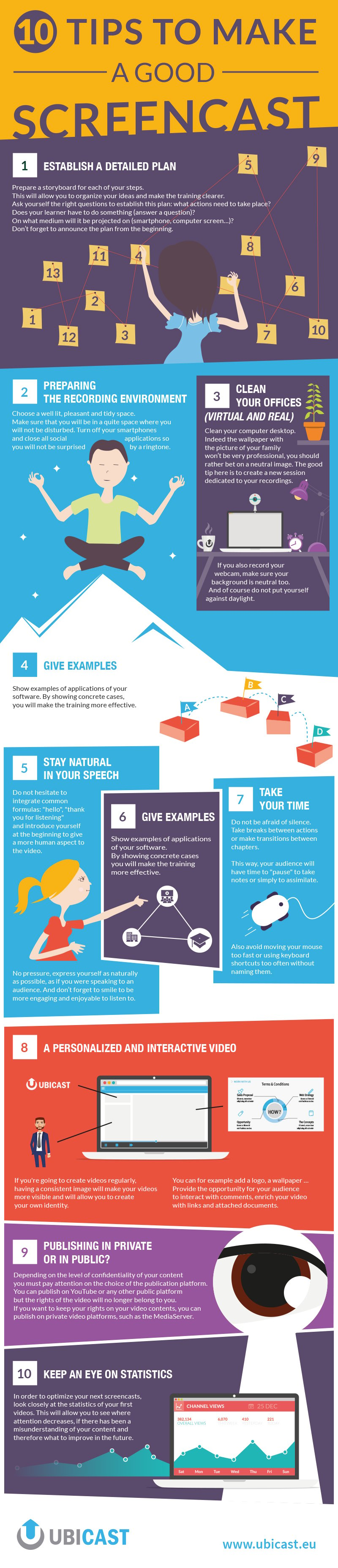
So, to sum up…
I. Preparation is Key
- Prepare your content
Ask yourself the right questions before getting started: what is the main information to communicate here? Do I want to make a video where I am seen? A video with an audio commentary? On what medium will this be projected? …
Once it’s all clear for you, you need to organize your ideas. In this concern, you can create a plan and a storyboard for each of your steps. And ideally, this will help you to chapter your final video.
- Prepare your environment
The recording environment is equally as important; it will be necessary to do some cleaning, and as much in your real office as in your virtual one! As for the physical location where you will be recording, be sure to choose a quiet, well-lit, tidy and pleasant room.
Now for the desktop of your computer, exposing the photo of your last ski holidays with your family as a wallpaper will not look very serious to your colleagues … The best is to create a new session, blank of any document and any application. Otherwise, if you want to keep your current desktop, try to have a neutral wallpaper and an office without apparent document.
- Prepare your-self:
Before starting the recording relax. Turn off your phones and close all social applications so you will not be surprised by a ringtone. Breathe deeply, and approach the exercise with a smile. This will be felt by your audience in your video!
You would have to approach the exercise as if you were going to talk to your colleague. Use simple words, stay natural and use common courtesy formulas. To make your video more human do not hesitate to introduce yourself in a few words and to thank your audience for their presence.
Take your time when explaining a manipulation, avoid unnamed keyboard shortcuts and mouse movements too fast, at the risk of losing your viewers.
III. Learn from experience
Today you have the opportunity to make your videos interactive, with comments, quizzes, surveys… This will help you evaluating how well your content was understood. For example, if recurring questions come up at the same time, or if the answers to the quizz are mostly false, there are certainly some points to review in your video.
With this in mind, monitoring the viewing stats of your videos can also help you. Keep an eye on the moments of the video where attention decreases, it will help you point out the moments to improve for your next screencasts.
IV. Let’s talk about publication
Depending on the level of confidentiality of your content, you will have to choose whether you publish the video in private or in public. Keep in mind that when you publish to a public platform, even in “private” mode, the content of your videos no longer belongs to you. If you want to keep the rights to your video, you have to choose a suitable video platform.
You have all the keys in hand to get the best out of your screencasts, but you have not yet found the ideal tool? UbiCast offers you a video platform, the MediaServer, from which you can directly record your videos, publish them with all your rights protected, edit and customize to your will (chapters, add a logo, background image, cover, intros and much more!) and make it interactive (comments, quizzes, surveys …). If you want to get a glimpse of what it looks like, it’s here!

 by:Laura Schmitz on: December 28, 2016
by:Laura Schmitz on: December 28, 2016
-2.png)
